1 min read
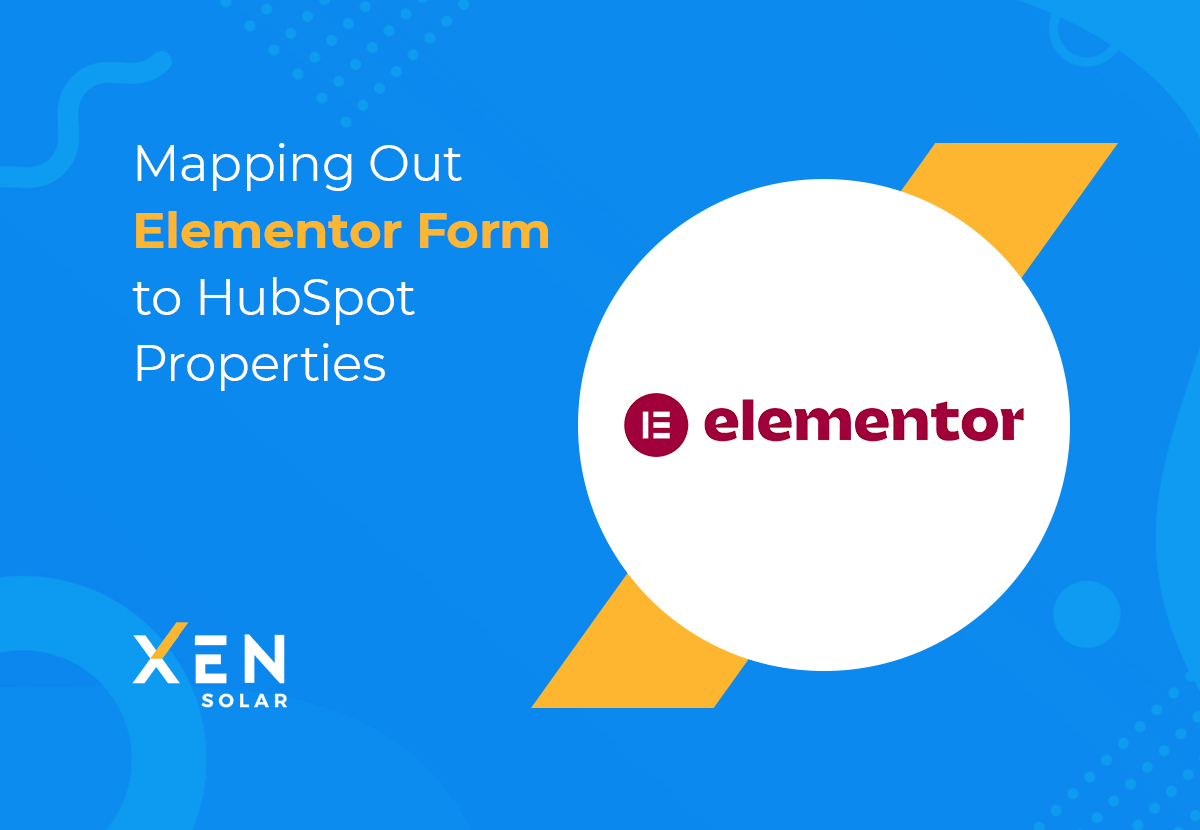
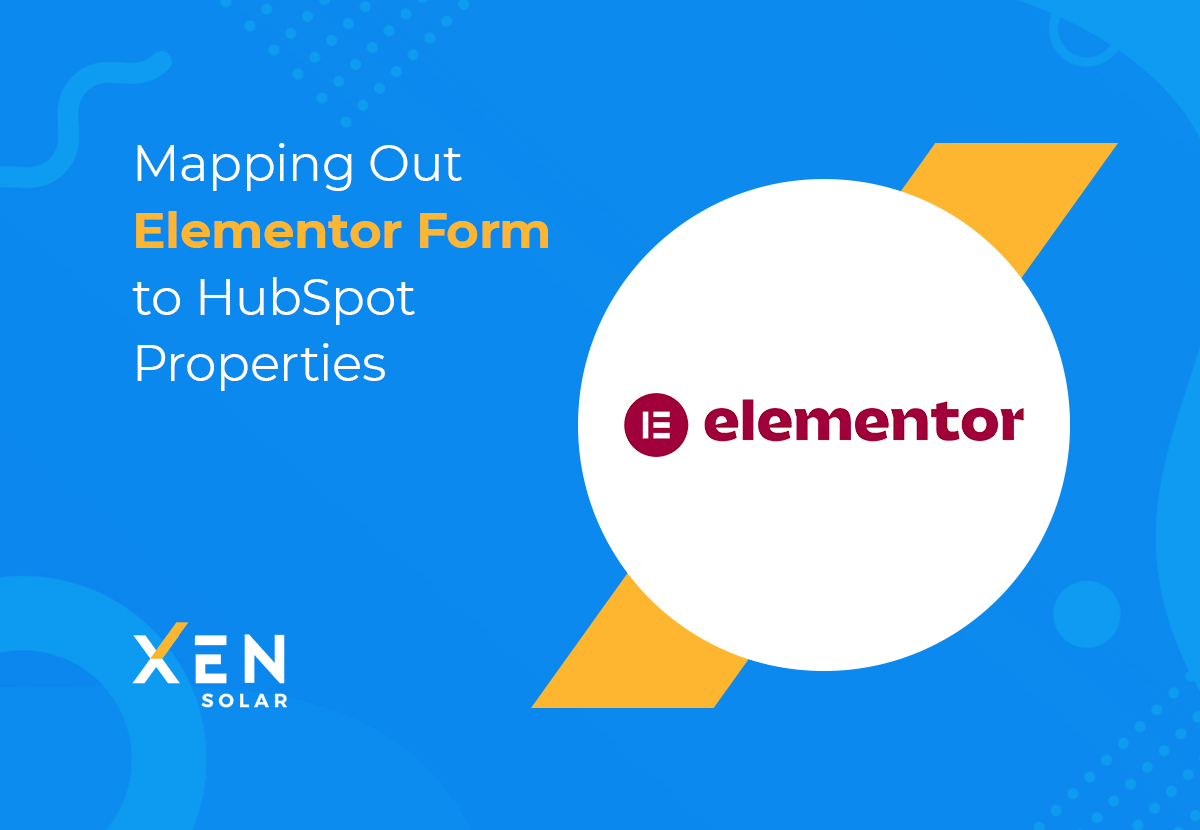
1. Log in to your HubSpot account and go to your Profile, then click on Marketing > Forms > Non-Hubspot Forms.
2. Turn on Collect data from website forms and then click the Save button
3. From your WordPress dashboard, install and activate the HubSpot All-In-One Marketing plugin (if you haven't yet).
4. Go to the HubSpot menu item from your dashboard and connect the plugin to your account, then click Start exploring
5. Edit your Elementor Pro form and from the Additional Options tab, give the Form ID a name.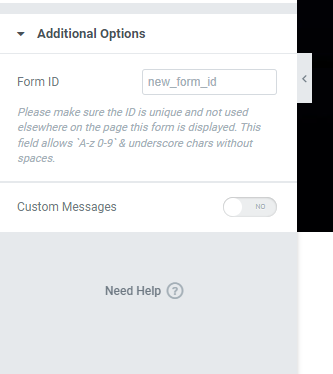
1. Save your page, and go to the live version
2. Enter details into the form and click on submit. You should see a confirmation message
4. Log into your HubSpot account and go to Marketing > Lead Capture > Collected Forms. Make sure the form name for the form you just submitted appears in the list.
5. To view the new contact that was just submitted, go to Contacts > Contacts. The contact will now be monitored by HubSpot.